Users
Account creation
Create a customer account

Creating a Trendigo account is done from the Mobile App which can be downloaded to an Android smartphone or iPhone. Some information is needed. You then receive an email with an authentication code that you must enter in your mobile application. It’s that simple. To be able to use your account, that is to say pay and receive cashback on your electronic wallets, you must associate a bank card. The information is encrypted and made inaccessible.
My account has been refused

An account is never refused. However, it is possible that an account cannot be created for one
of the following reasons:
- The address does not exist. This happens when the address is entered incorrectly. Check
spelling and postal code in particular.
- The email is not valid. Account validation is done from an email sent to you to confirm your
identity. If the address is wrong or misspelled, you cannot receive it and therefore cannot
validate it.
- There is no payment method associated with your account. To be effective, a Trendigo account
must be linked to a payment card. This does not prevent the creation of the account, but its use.
To remedy this, add a card and check, if you have one, that it is valid.
If you still can’t create your account, contact our customer support: xxx xxx xxxx.
Can I create several accounts?

It is not possible to create multiple accounts with the same email. It is possible to create multiple accounts, but this is not necessary. It is not necessary to create multiple Trendigo accounts, even if you are going to different merchants. The app handles payments, cashback rewards and assigns them to merchants where you can use them. You don't have to do anything except scan the QR code when checking out. If you want to use multiple cards, no need to create multiple accounts. You can add as many cards as you want and choose which one to pay with, including with each payment.
Account management
Modify data in my account

Changing my account information is done from the mobile application. I can update my contact details. Simply click on the profile and select the information to edit. You can also delete the account from this area.
Change the photo of my account

To change the account photo, just click on it and take a new photo or upload it from the phone.
Access my transactions

To see all the payments made with Trendigo, just click on the "transactions" menu. The list of transactions is available by completion date.
Why do I have several electronic wallets (e-wallets)?

All Trendigo customers have a main wallet on which the amounts received in cash-back from merchants who are members of the Trendigo community are loaded. As the Trendigo payment application is a universal payment method, it is also used to pay at merchants, customer groups or franchises that accept this payment method. Each of them has their own wallet that accumulates the amounts that can be spent at home. You don't have to manage these wallets. Each time you want to pay, the application informs you of the amount available at that merchant and asks if you want to use it.
Payment
How does it work?

The Trendigo payment application is a payment method that allows you to pay bills at
merchants that accept it. To use it, a customer must download the app to their
smartphone, create an account and add a payment card.
To pay, you must press the "Pay" button at the bottom of the application pages and scan
the Trendigo QR Code at the merchant.
Two QR codes exist:
- The unique code specific to the merchant.
Scan the code.
Enter the amount to pay in the page that opens, then, if applicable, the tip you
want to leave, choose the payment card (by default, the last used), use or not
Trendigo points.
Confirm your payment.
- The code created by the merchant on his phone.
Scan the code on the merchant's phone, verify that the amount is correct, then, if
applicable, the tip you want to leave and press pay.
With each payment, you can choose to use the cash back available in your wallet.
The balance between the amount to be paid and the amount in the wallet is debited
from your card.
Where can I find the QR code at the merchant?

The payment code is generally well placed by the merchant in a visible and easily accessible place. The QR code can also be generated by the merchant. In this case, he will present his phone and you will have to scan his QR code.
The merchant asks me to scan a code on his mobile

Yes, this is completely normal. The trader has two possibilities. Either he uses his unique code, or he generates a code for each payment. In this second case, he is the one who enters the amount to be paid and presents his phone to you.
Add, delete or update a payment card

Payment cards can be added or deleted from the mobile app. Just follow the instructions in the maps menu. To delete a card, swipe it to the left and tap the trash can button. You can add as many cards as you want, but you must always have one that will be used by default.
Can I add a debit card?

Yes, Mastercard and Visa debit cards can be added to serve as payment with the Trendigo app.
What cards are accepted?

The trendigo application accepts all Visa, Mastercard, American Express and Visa or Mastercard debit cards. Other cards may be accepted in the future.
Where is the money received in cash-back transferred?

Each time you make a payment at a merchant who participates in the rewards program, the amount of cash back they have chosen to give you is placed in the corresponding e- wallet. It is immediately available for further payment. If it is a network or merchants or a franchise, the amount will be credited to the network or franchise wallet and can be used immediately for another purchase from them. At any time, it is possible to see the amounts credited in the e-wallets menu.
Can I use the cash back money everywhere?

If it is a network of merchants or franchise, the amount can be used immediately for another purchase from them.
When can I decide to use the money received in cashback?

Money received in cash back is immediately available for further payment. You can choose to use it by clicking on the select button at the time of purchase, after selecting the card.
Merchant network
Which merchants accept Trendigo?

All merchants who accept Trendigo payments are listed and geolocated in the app. These are a wide variety of merchants, often local, concerned about their neighborhood and offering quality services to their customers.
What is the difference between the Trendigo community and private networks of merchants?

The number of merchants who accept Trendigo is growing. The vast majority offers an amount of cash back on purchases made in their store. Other businesses, retail networks or franchises have decided to create their own loyalty programs by limiting the use of the cash back they pay to payments made in their own private network. For a customer, everything is transparent, and it is the application that manages the allocation and use of available amounts depending on the merchant's network.
Merchants
Account creation
Create a merchant account

An account must be created online on the secure site Trendigo. Opening a Trendigo merchant account is both very secure and very easy. All you have to do is enter your business information by following the instructions on the form and then the banking information. All this data is encrypted and replaced by tokens which are used to validate transactions. Very quickly, we verify your business identity and compliance so that we can immediately accept your registration.
Official documents for creating a merchant account

In order to certify your business, we ask you for some information as well as a sample check.
My account has been refused

Our priority is the security and confidentiality of payments for both customers and merchants. If your account has not been validated, important information may be missing. Double check the information provided. If you are still unable to create an account, contact our customer service at XXX XXX XXXX.
Enter my bank details

You are asked to enter bank details when creating your account. The numbers to enter correspond to the following numbers: Bank number | Transit number | Account number. You can always change the account.
Can I create several accounts?

No, a merchant does not need to create multiple accounts. However, we respond to any request for adaptation to specific situations. Contact us and our implementation team will assist you.
Which package to choose?

You can choose to accept payments only and join the community. If you want to create your own loyalty system and restrict the use of cashback to your business, choose "create your program". You can invite other merchants to join. Finally, if you have been offered to join an existing program, choose “join a program” and enter its name.
Account management
Access the merchant back-office

Once your account has been created, you can access the back office by entering your login and password. Everything can be managed there.
Modify data in my account

Most of your account information can be edited from the back office. You will be asked for validation after each change of sensitive data such as your bank account or your activity).
Modify my bank details

You can change the details of the bank account linked to your account in the Banking information section. You will be asked for validation.
Change the photo of my account

You can change the account profile picture at the top right, by clicking on the picture. You can change the presentation photos of your account in the My Profile | Trade information.
Manage the cash-back rates that I want to give to my customers (loyalty option)

In the back office, the Rewards management section allows you to change the percentage of cashback on the Total amount of the invoice (with taxes, before the tip) that you want to give to your customers who pay with Trendigo. All percentages can be changed except for the day.
Access my reports (daily or monthly)

The report management tab provides access to all transactions carried out. It is possible to make a VOID (cancellation) up to one hour after the transaction. A refund is possible up to 30 days.
How do I create an account for my employees?

In the back office, the employee section allows you to create an employee account. They can then use the TrendigoM mobile application to track payments and create a dynamic QR code including the invoice amount. The customer will simply have to scan the QR code produced by the Application to pay. These employee accounts can be deleted very simply from the back office by clicking on the trash can.
When is the money received from my customers transferred to my account?

Payments are released to your account 1-2 business days after the transaction is successfully completed.
Payment
How does it work?

Trendigo is a dematerialized means of payment and loyalty. The payment terminal is in the mobile of your customers. A customer who wants to pay you will scan your unique QR code. In his application, he chooses the amount of the tip and initiates the transaction. You instantly know by a notification, an email confirming that it has been accepted. It is also added to the list of your transactions on the back-office dashboard page and in your merchant application (if you choose to use it). This customer receives a percentage of his invoice in cashback (if activated) that he can reuse for a future payment. You determine the amount of cashback. The money from your transactions minus the transaction fees goes directly to your bank account. You keep the cashback amount, and your customer can use it when he chooses.
Recover my unique QR code

The unique QR code is placed at the top right of the back office. It can be printed or downloaded to be placed in the best possible place for you. These actions are only possible after validation of your account. When you register, we check the compliance of your establishment. Once this process is completed (from 1 hour to 24 hours), you have access to the QR code.
Create a payment QR Code

In addition to the unique QR code, you can create dynamic QR codes from the Merchant app (also available on iOS and Android online stores). Log in with your credentials, click on the "create a QR code" button, enter the total amount of the invoice due (with taxes). Your customer will scan this code to pay.
What cards are accepted?

Trendigo accepts most credit or debit cards. Mastercard, Visa, American Express. Other cards may be accepted in the future.
Where is the cash back money transferred to my customers?

Money given to your customers is included in their e-wallet. They can use it on their next payment. The amount owns to your customer, but you keep it. You can follow the amount given and received from your customers in the dashboard of the merchant portal.
Where can my customers use the money received in cash-back?

Depending on the option you choose, your customers can use it either within your store only, or within a network of merchants that you have joined or created.
Merchant network
What is the difference between the Trendigo community and the private networks of Trendigo merchants?

The Trendigo community is made up of all merchants and customers who have chosen to accept trendigo payments. It is based on discovering local shops and helping local businesses. A merchant or a private network of merchants (shopping center, association of businesses, franchise) can choose the trendigo loyalty plan. The cash-back given to their customers can be used only at their locations. Customers will still be able to pay at other Trendigo stores, but will not be able to use their rewards elsewhere.
How to create my own network of shops?

To create a network of businesses, begin registration. After checking your email, you will be asked to choose the community you want to join. Choose "Create a community", indicate its name and complete your registration. You can then give that name to the businesses you want to add for them to register as well.
How to join a network of existing traders?

To join a network of existing traders, the creator and manager of the program will communicate the name of his program to you. Start the registration process, choose "join a community" and select it from the list, then complete the registration.
1957 avenue de l'Eglise
Montréal, Québec
Canada